Set terminal custom references
How to set a custom reference for your terminals
CabCard allows drivers to configure unique custom references for each payment terminal in their fleet.
Adding custom references can be useful for:
- Identifying a specific terminal's location or vehicle placement
- Tracking individual terminal usage and performance
- Differentiating multiple terminals in your fleet
To set a custom reference:
- Log into your fleet dashboard at fleets.cabcard.services
- Click “Terminals” to open the terminals list and choose the terminal you wish to set a custom reference for.
- Click “View” to open the terminal details page.
- Click the pencil icon next to the “Custom reference” field to open the custom reference form

5. Set your desired custom reference and click save
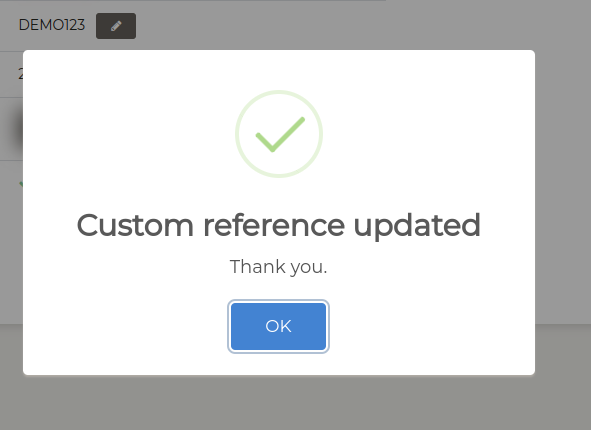
If you have any further questions on this topic please contact our support team.