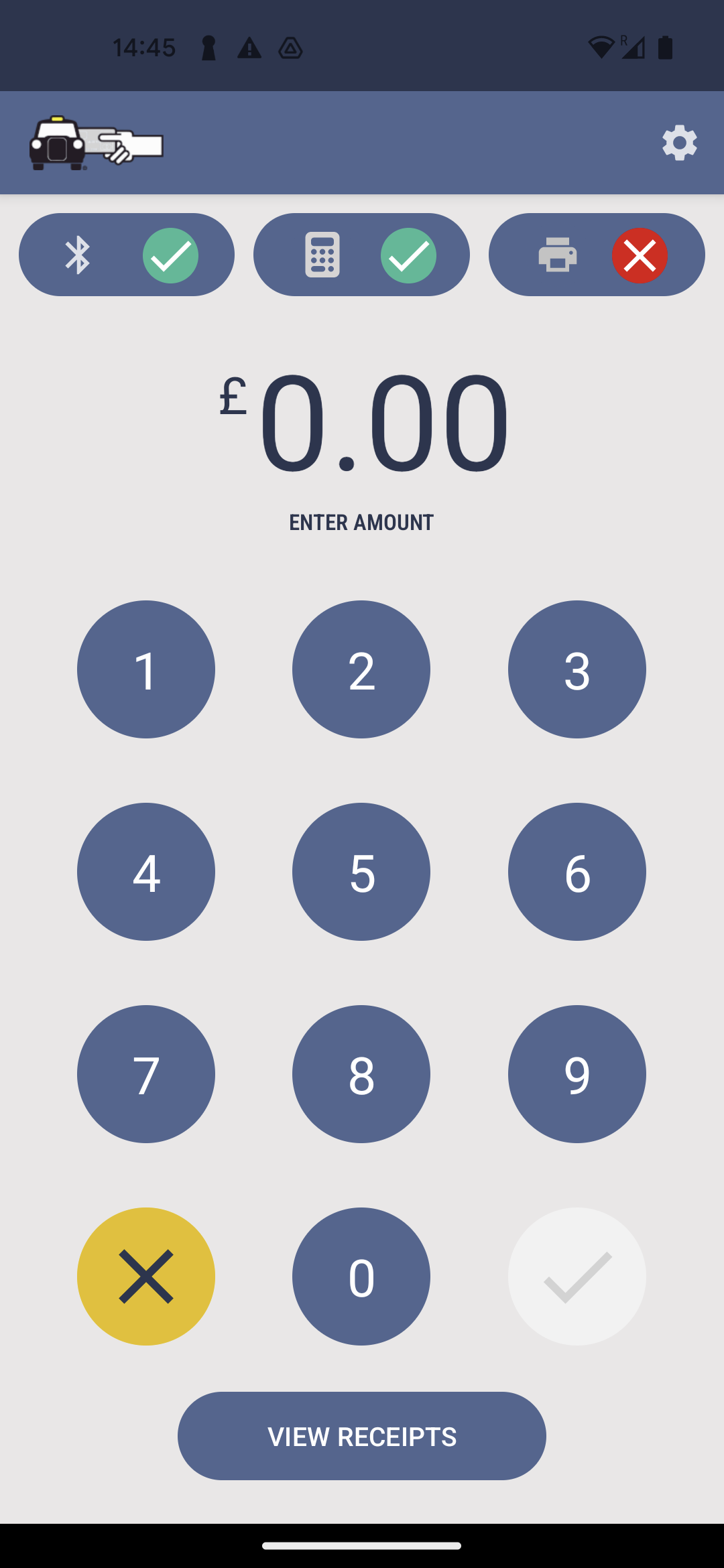Pairing your payment terminal with CabCard Bluetooth
Table of Contents
Pairing a payment terminal
Follow this guide if you have already installed the CabCard Bluetooth application and are trying to use it with your payment terminal. Otherwise, see steps 1 through 3 in Get started with CabCard Bluetooth if you need assistance with installing the application.
Instructions:
- Check that your payment terminal is in Bluetooth mode. You will see “Welcome” in red text on the terminal screen with a Bluetooth icon in the top right of the screen. If it is not in Bluetooth mode follow the “TFL-approved London taxis using the CabCard solution” section from this article: Bluetooth mode.
- Inside the CabCard Bluetooth app, you should see a message indicating that the terminal is not configured, with a red cross in the terminal status indicator at the top of your screen.
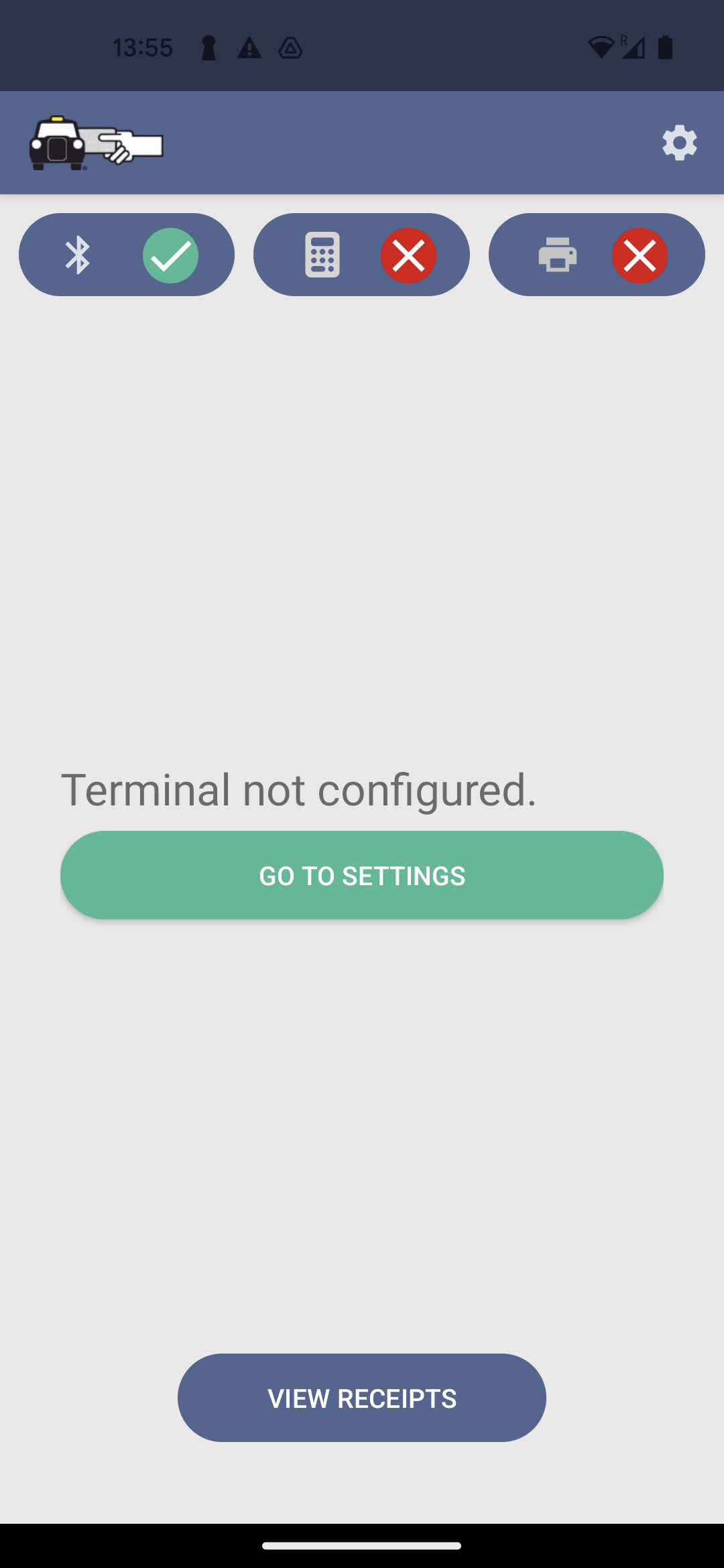
- Press “go to settings” in the middle of the screen to access the in-app settings. You can also access the settings menu by pressing the cog in the top right of your screen.
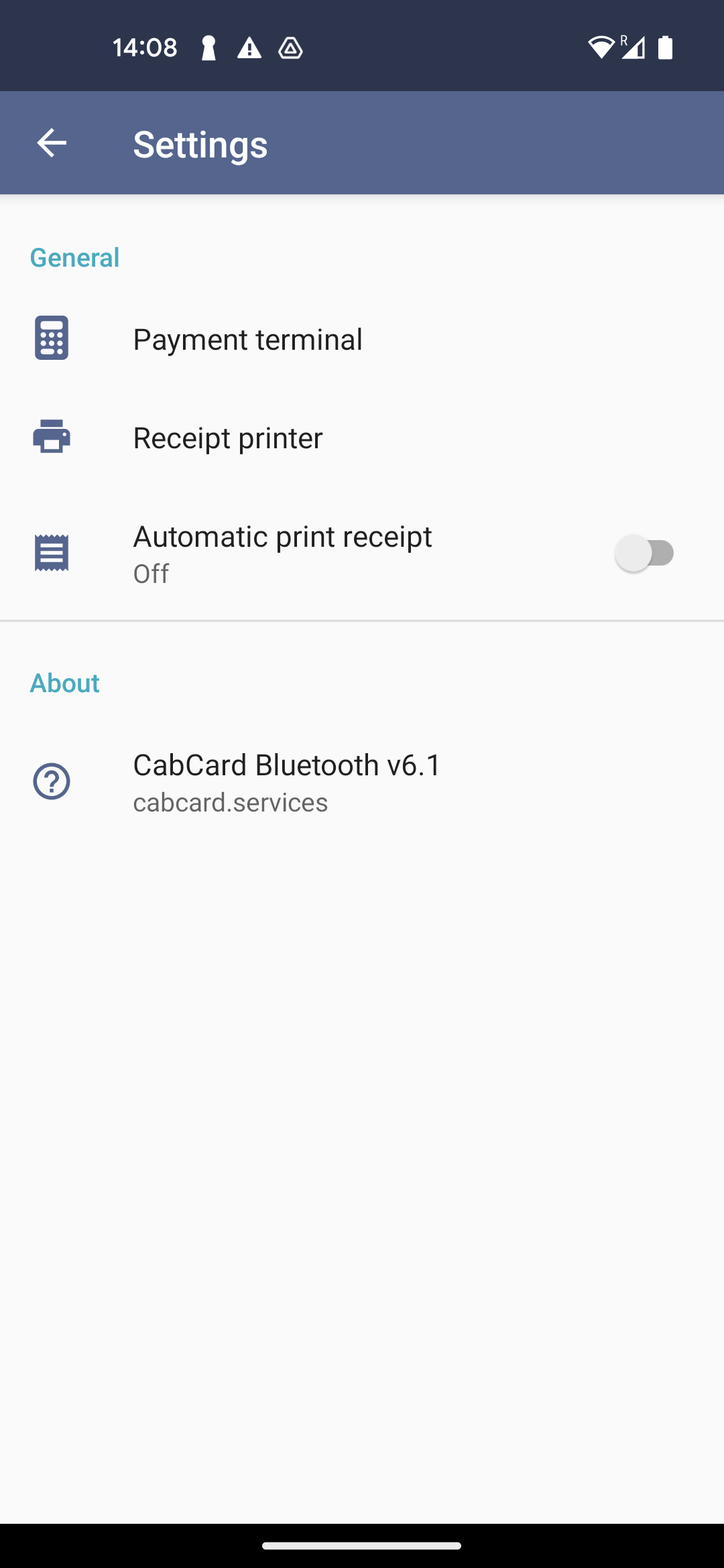
- Press the payment terminal option to select the terminal you wish to use. If you haven't paired it yet in your device settings, press “view all paired devices” followed by “open bluetooth settings” to open your device's Bluetooth settings and follow the steps to pair a new device for your terminal. The device name typically starts with ‘PP’, followed by the serial number which can be found on the back of your terminal.
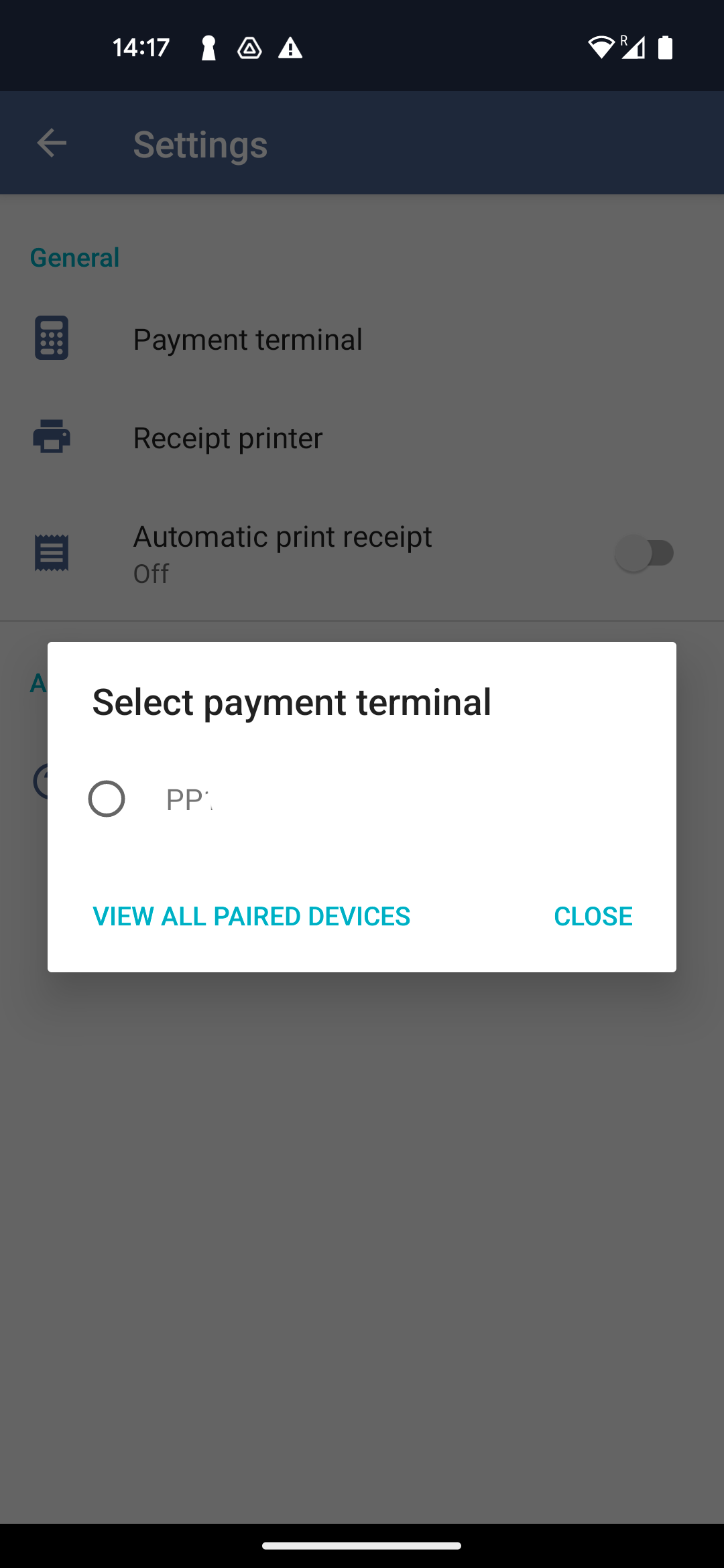
- After you have selected your terminal you will be presented with a prompt containing some instructions. Take this opportunity to ensure your device is turned on before proceeding to the next step by pressing “continue”.
- The application will test the connection to your terminal after which you should see the below message. If pairing fails, please try again double checking that: (1) you are selecting the correct device, (2) the terminal is turned on, (3) the terminal is in Bluetooth mode. If you are still having difficulties please contact support.
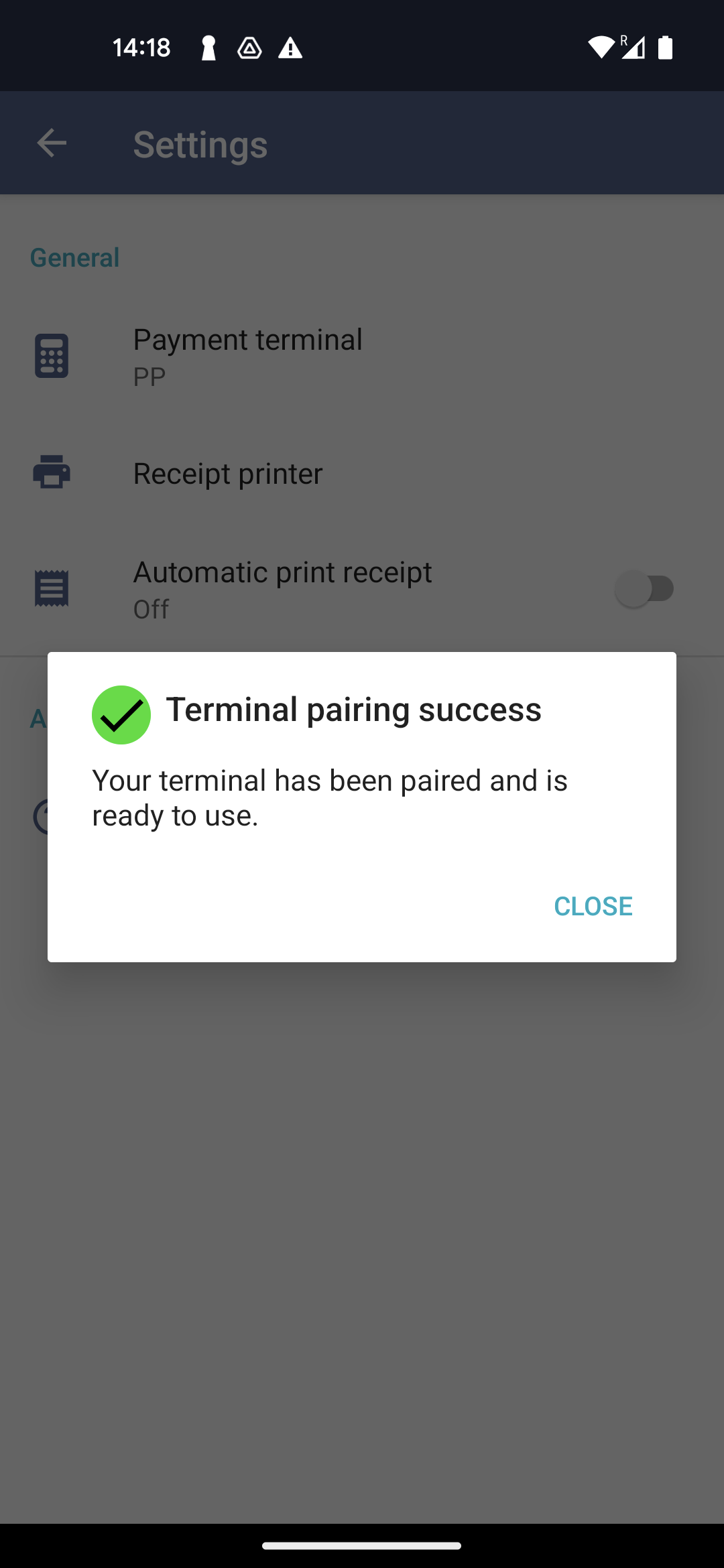
- You should now be able to see the virtual pin pad on the main screen to control your payment terminal. You will also see a green tick in the terminal status indicator at the top of the screen.