Which mobile network does my terminal use?
Understand which mobile networks are used
Your terminal connects via mobile networks using a specialized SIM card, like a mobile phone.
- Only use the SIM card provided with your terminal for connectivity.
- Other SIM cards will not work.
- By default, your terminal automatically selects the best local network signal.
- We recommend keeping this automatic selection enabled.
You can manually select a specific network if needed, like if one has connectivity issues.
To check your connected network:
- Go to Settings > Communications > GPRS Settings
2. View the selected "GPRS Operator"
Which mode is your terminal in?
- From the READY screen press the UP arrow

- Select SETTINGS
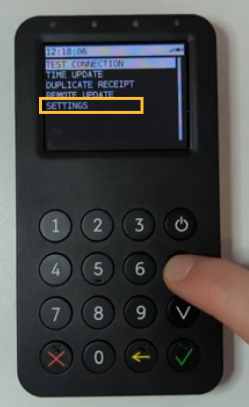
3. Select CELLULAR NETWORK
4. Select CONNECTION INFO you will see the network you are connected to
5. After a few seconds you will be taken back to the previous screen
6. Press the red X three times to take you back to the READY screen
If your terminal screen shows “Ready for transaction” please switch your PDA off.
- From the WELCOME screen press the YELLOW arrow
 and the UP
and the UP arrow simultaneously
arrow simultaneously - Select SETTINGS
- Select CELLULAR NETWORK
- Select CONNECTION INFO you will see the network you are connected to
- After a few seconds you will be taken back to the previous screen
- Press the red X
 four times to take you back to the WELCOME screen
four times to take you back to the WELCOME screen
You can now pair your terminal with your PDA
Please contact our support team if you have any issues with your terminal's SIM card or mobile network connectivity.