Can I use CabCard GO on my iPhone?
CabCard GO supported devices
Table of Contents
Unfortunately, CabCard GO is currently only available for Android devices.
- The app requires Android 10 or newer, as well as NFC capability on the device in order to function properly.
- CabCard GO is not supported on iOS devices.
If a driver has an iOS device, then a driver can use the CabCard payment link feature below:
Send a payment link to your customer
CabCard's payment link feature allows drivers to easily request payment from customers in multiple ways, including via:
- SMS
- Any other messaging platforms
This convenient solution can be used to:
- Collect payment at the end of a ride
- Collect Payments in advance for pre-booked trips
To generate a custom payment link:
- Log into your online dashboard at my.cabcard.services
- Click "Payment Links" in the top navigation bar
- Click the "Send a payment link" button
- You'll see the payment link creation screen.
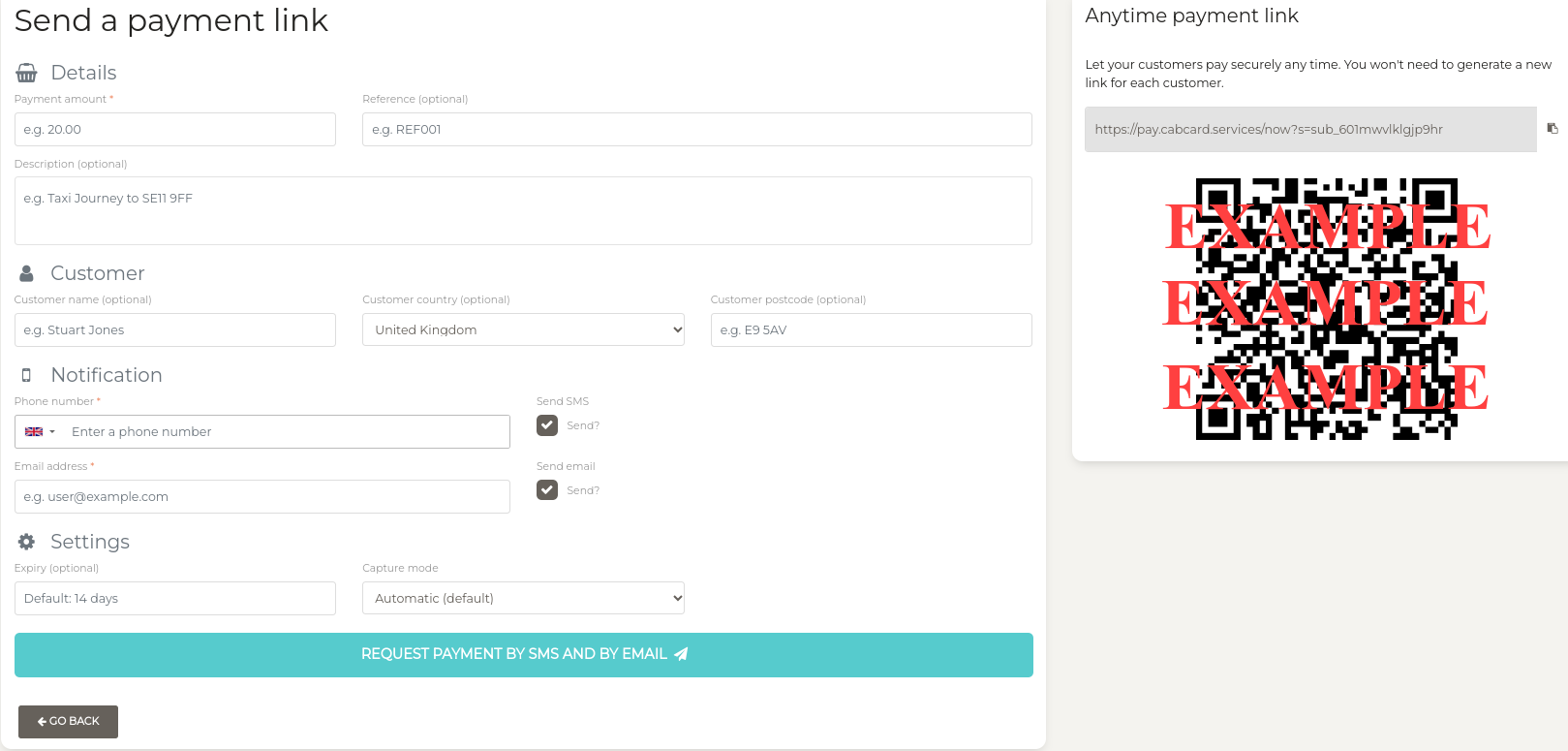
On the payment link creation page:
- Enter the transaction amount (required)
- Enter the customer's mobile number if sent via SMS.
- Other fields are optional.
- Select how you would like to send the link by ticking or unticking the boxes in the notification section
Anytime payment links
- Sometimes, you don't want to send a payment link to a customer
- You just want them to pay you there and then
- For example, if you've finished a journey and your terminal has run out of battery
- Our anytime payment link feature is a great option for this
QR Code
Your customer can simply scan a QR code and pay you for the agreed amount.
You'll find your Anytime QR code on your dashboard at my.cabcard.services/payment-links/create.
Do not scan the QR codes shown on this page, as they are examples only and payments made through them will not be linked to your account.
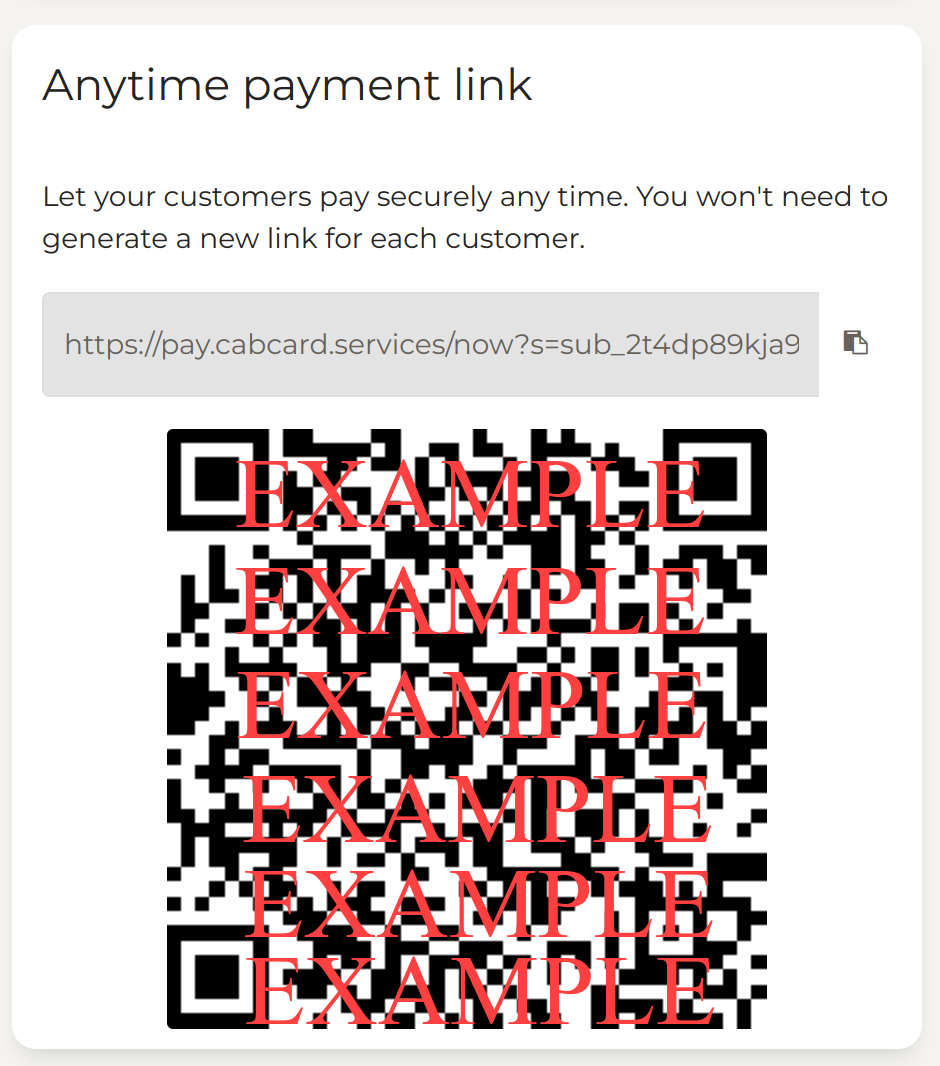
If you have any further questions about this topic please contact our support team.